Skoda Amundsen 2016
In order to update your GPS device: Skoda Amundsen 2016 with the latest update, follow next instructions.

First of all, be sure you got the update file for your Skoda Amundsen 2016 device, downloaded from SpeedcamUpdates.com.
If still haven't got it, you can get it now filling the form you see on this page.
- Extract files from the SpeedcamUpdates zip package. If the file you have downloaded is not a ZIP file means the file is already decompressed, and you can continue with the next step of this installation instructions.
- Select the "NAV" tab
- Insert the SD card containing the downloaded and unzipped data in slot 2 of the GPS Device
- Select "Setup"
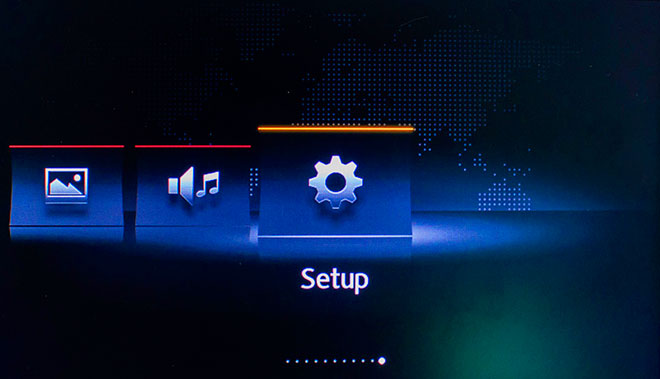
- Select "System Information"
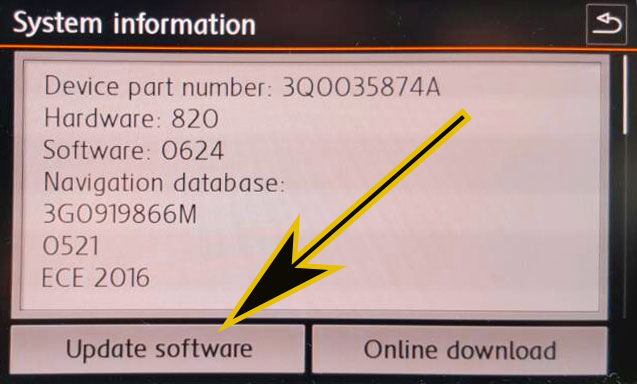
- Select "Update my POI"

- When "Software Update Available" is shown on the screen, you have to select Update and Next

- When import procedure has finished then return to NAV
- Select "Map"
- Select "Show POI"
- Select "Show Categories"
- Scroll down till I see Speedcameras and tick them (mark with ?V?-sign).
- The cameras will be shown on the map. When you approach to the camera a weak warning sound is played. This could happen or not depending on the models.
For your information
If you get an error message when you're updating your device, follow next steps. Insert the SD card into your computer again. Copy the file named 'metainfo2.txt" contained in PersonalPOI/MIB2HIGH folder into the root of SD card replacing the meta2info.txt file that should be already there. Also copy completely the folder PersonalPOI into the root folder replacing the PersonalPOI folder already there. Extract the SD card from your computer and insert it into your GPS device again. Repeat the installation procedure.
If you get an error message when you're updating your device, follow next steps. Insert the SD card into your computer again. Copy the file named 'metainfo2.txt" contained in PersonalPOI/MIB2HIGH folder into the root of SD card replacing the meta2info.txt file that should be already there. Also copy completely the folder PersonalPOI into the root folder replacing the PersonalPOI folder already there. Extract the SD card from your computer and insert it into your GPS device again. Repeat the installation procedure.
For your information
Remember you can customize freely your download. Get access to the customer control panel and using the customization tool in order to get a customized speedcam database according to your needs. You will need this tool if your device doesn't accept the size of the new update. You can add and remove countries speedcam data to your current setup.
Remember you can customize freely your download. Get access to the customer control panel and using the customization tool in order to get a customized speedcam database according to your needs. You will need this tool if your device doesn't accept the size of the new update. You can add and remove countries speedcam data to your current setup.
CUSTOMER COMMENTS
Alexandre Morel - 2024-12-21
I'm gonna use it a lot.
Léa Roux - 2024-12-21
I am about to place my third order with your service
Alicia Leclerc - 2024-12-20
They updated the speedcams of my area while other sells outdated data. Great for this service.
